This is QGroundControl
The first step is to download and install it. On its first screen you can access the main functionalities, like setup your drone, plan and monitor your flight.
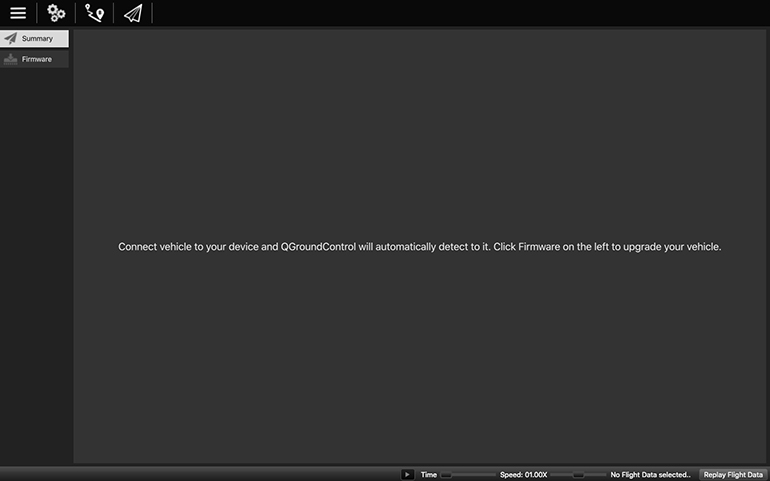
 Application Settings
Application Settings
Configure the QGroundControl application
 Setup
Setup
Configure and tune your vehicle
 Plan
Plan
Create autonomous missions
 Fly
Fly
Monitor you vehicle while flyingView including streaming video
Connecting the drone
In most cases if you have connected to your vehicle directly via USB, through a telemetry radio or over WiFi you should not need to take any additional steps. QGroundControl should detect your vehicle and connect it automatically.
Here is how QGroundControl looks like when your vehicle is connected.
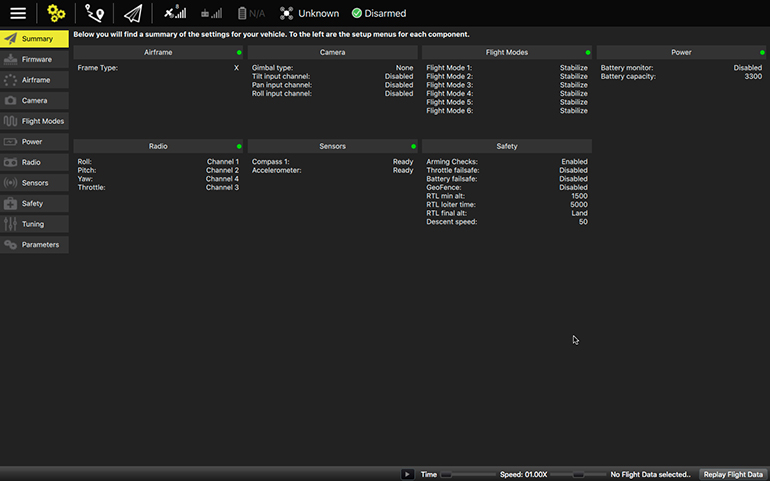 In this view there are little green and/or red indicators dots. A green indicator shows that setup for that area is complete, whereas a red indicator shows it is incomplete. You should not fly if any of the indicators are red. If there is no indicator dot at all for the area that means that additional setup for this area is optional.
In this view there are little green and/or red indicators dots. A green indicator shows that setup for that area is complete, whereas a red indicator shows it is incomplete. You should not fly if any of the indicators are red. If there is no indicator dot at all for the area that means that additional setup for this area is optional.
Tool bar
You will notice that the toolbar contains additional information when it is connected. By clicking on any of these items you can see the status of each sensor.

 Alerts
Alerts
Description of the function
 GPS Status
GPS Status
Description of the function
 RC RSSI Data
RC RSSI Data
Description of the function
 Telemetry
Telemetry
Description of the function
 Battery data
Battery data
Description of the function
 Flight modes
Flight modes
Description of the function
 Status
Status
Description of the function